I did some research regarding why Autosave does and doesn't save a backup on your local system.
We had an incident a few months ago where AutoCAD crashed a .dwg and corrupted the .bak file in the current drawing directory and didn't save a .sv$ in the temp local directory. Definition: FILE WAS TOAST and work was lost!!! :-(
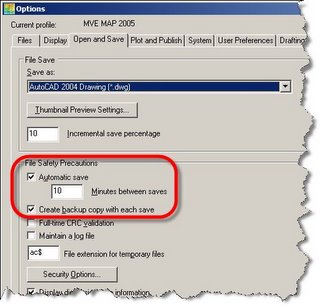
To test this I set the time located in my Options to 1 min. because I didn't think that it saved a .sv$ file ever. It actually works even if you don't see it pop up in your command line. The thing to be aware of is that the .sv$ file gets deleted from your local directory when you successfully Exit your drawing file. This feature is designed to be used when AutoCAD exits abnormally, i.e. Fatal Error.
If your drawing crashes and you loose work attempt to rename the .bak file to a different name but use a .dwg extension. If your work is still not all there go to your local temp directory and look for your drawing name with the extension .sv$. Rename the extension to .dwg and open it to see if that recovers more data. You can compare Modified times as well. If the file doesn't exist, it only means that AutoCAD failed to perform as designed...
Sometimes AutoCAD will save a .bak file in your local directory along with .sv$ files. AutoCAD designed the autosave feature to delete the .sv$ after the second autosave and create a permanent .bak file. This is a Crap Shoot. I had it work on 2nd save then on the 3rd then it didn't do it at all on one of my tests. Another AutoCAD program failed to perform as designed... again...
The moral of the story is to, "SAVE Often"...
To find your temporary Autosave directory go to your options and under the Files Tab is an Autosave location.
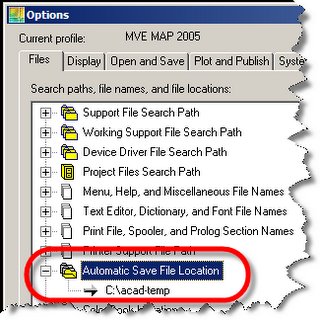
For more information about recovering drawing data refer to my new post "Recover drawing data when all seems lost".




8 comments:
I experiences something new and horrible. I have used my .sv$ files before to restore lost drawings(we have autoCADi, worse version ever!) often. This time...it won't work. The .dwg, and .bak files are both corrupted. The .sv$ file even when renamed will preview in the preview drawing box. When you try to open it. It will not open. I believe this could be a combo of the fatal error and some kinda bug in the "would you like to save changes" box. I clicked yes. If you do have a a .sv$ file that is not to old. I have been told that saying no to that save changes question is the best option.
oops sorry autocad2000i is the version we have. It is awful. Oh well...only lost 4 days of work as the .bak files and .sv$ files are deleted as a default when autocad is shut down properly everyday. Even if I had saved often which I do, it would make no difference. AutoCAD2000i SNAFU.
THANK YOU SO MUCH.
I am very greatful for your knowledge.
Best regards from an architect in the French West Indies
thanks so much for that post
how do you change a .sv$ ro the dwg?
1st you need to see if file extensions are shown in windows explorer. To show file extensions open My Computer (Explorer), Tools Menu > Folder Options…, View Tab > Uncheck “Hide extensions for known file types”. Press OK and they all should appear.
Renaming a File:
1) Left Click to highlight the file
2) Right Click > Rename
3) Remove sv$ and type dwg
Make sure it's dot dwg (.dwg)
Windows may ask if you change a file name extension, the file may become unusable. Are you sure you want to change it? Press Yes
The icon should change to an AutoCAD icon.
It's that simple. Good luck!
One should always say thanks, so thank you for this post! It saved hours of work!
when i open my file som datas missinf from my file what shoud i do plz help me to get my full file
Post a Comment