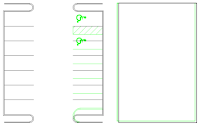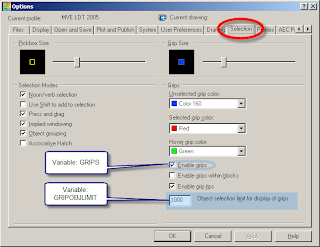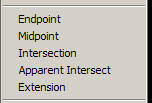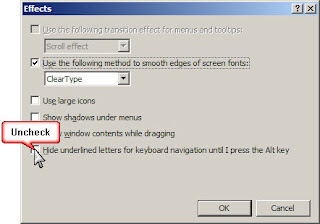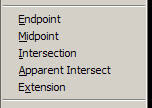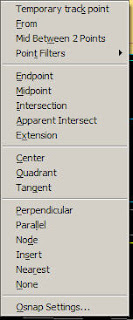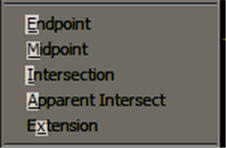I don’t have the answer to this question. I just have an opinion.
I received a comment to my
Fix broken hatch patterns post.
Why can't Autodesk make a stable product? – vanilla ice
Short answer, I’m not sure the AutoCAD team can ever perfect it. It’s constantly evolving. They build the platform. Verticals build upon it. Somewhere along the lines there are going to be issues. Check out their product line. Quite daunting.
Here are my 2 cents. I've been using AutoCAD since r12 so I know what a stable product looks, acts, and feels like. Major bugs get introduced when overhauls to the architecture of the software are made and of course new features. R13 anyone? R14 got it right. Note the 2 year trend. Everyone adopted the philosophy "Never upgrade to an odd release."
To Autodesk’s defense, they can’t possibly test new features in every possible scenario. Anyone who has written a simple LISP routine can attest. Autodesk’s “1 release every year” has a lot to do with the plethora of bug issues. Releasing a new version every year is one way to justify the cost of subscription. If they don't add new features then it’s tough to justify. Many people have surveyed this subject. I agree with the majority that Autodesk shouldn't release every year. I prefer a solid product release. Take Civil 3D for a prime example. 2004 was the first public release and it took them till Service Pack 3 for 2007 to get it stable. Ok, 2004 & 2005 was just to get it into the people’s hands to help guide it and give input. 2006 and 2007 were prime time! 2 years plus service packs. Thank you, Autodesk for getting it stable and running. Good riddance to Land Desktop!
I’m going to agree that Autodesk needs to focus on ironing out new features before a major release. 2006 CUI was horrific. It took service packs and a major release to fix that one. Some would argue it’s still not fixed.
What can you do to make Autodesk products better?
- AUGI forums. It’s also where you can get free support.
- Sending those error reports when you crash. I said when not if.
- Autodesk forums
- Communicate with your Autodesk reseller
- Cadalyst.com
Thanks for reading my 2 cents. Feel free to comment.
Have a Merry Christmas and a Happy New Year!!!
Appended Dec. 13, 2008I'm going to add one thing to Autodesk's defense. Service pack 1 typically resolves most of the issues presented by new features. Mostly... Reading
Bug Watch by Cadalyst opens your eyes to bugs you may never run into.
My intention with this post is to let people, who are the culprits, know that software at this magnitude is inevitably going to have bugs. I agree, old bugs are not easily forgivable as new ones.
AutoCAD-IntelliCAD's response drives home the point I made above. Autodesk products should be as solid as possible prior to a release especially for the cost. I have high expectations from Autodesk to deliver such a product. AutoCAD is a tool that has paid my bills for years and possibly even yours.
In closing I would say to give software companies a little longer of a leash than you would want or should. They're human beings with souls, hopefully all of them have one. Mistakes happen. The massive level of contributions from people like you and me help make products better with each release. Without our voice they don't know what we want or need.