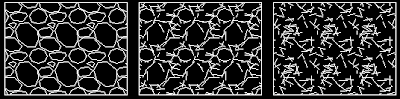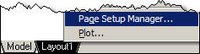One reason windows explorer may be running slow is Digital Signatures are enabled. It is important to shut this off if you are using any WAN accelerator such as Riverbed appliances.
I run this registry edit when my users login to ensure it's off.
Windows Registry Editor Version 5.00
[HKEY_CURRENT_USER\Software\Autodesk\Autodesk Digital Signatures]
"IconOverlayEnabled"=dword:00000000
If you copy the above 3 lines into a text file with the extension .reg you can manually run it by double clicking the file. It will prompt you if you want to add the information to the registry.
Disclaimer: Working with the registry should be done with caution. Make a backup prior to making changes.
I've only tested this on AutoCAD 2008 Land Desktop and Civil 3D installations. I've never had to mess with it again.
Why Submitting CER Reports Matters
2 weeks ago