That better way is Autodesk Design Review 2009. It's Free.
Here are the steps to compare two drawings (dwg):
- Open the 1st drawing.
- Plot to a dwf file using "DWF6ePlot.pc3" driver.
(If you don't have it in your plotter list then search for it under the directory C:\Documents and Settings\"Your Login User Name"\. You will need to copy the .pc3 file into your plotter directory. AutoCAD Menu: File > Plotter Manager... will open it in windows explorer.)
- Use a logical name like "OriginalSiteLayout.dwf"
- Repeat for the 2nd drawing.
- Use a logical name like "FinalSiteLayout.dwf"
Here's the kicker! You must use the same plot area with the same pen file. Using window helps.
Tip: Use the thinnest pens you have. You'll get better results.
- Open the 1st dwf file in Design Review.
- Menu: Tools > Compare...
- Press Browse... and select the 2nd dwf file.
- Press Options (Bottom Left Corner) for Color options. Note colors or change them if desired.
- Press OK then OK once more.
Note that you have now made a change to the 1st dwf file opened. Make a backup prior if you wish or SaveAs at this point.
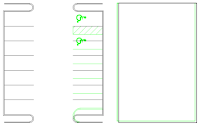
I used this comparison file to quickly identify the areas that changed. I still used the Xref overlay for plotting purposes but at least this gave me an idea of exactly where to look.
I inserted the comparison dwf file in my drawing but it didn't show the compared geometry (2nd dwg file). If you know how to do that feel free to comment. I will update this post if I find a solution. I suppose you can underlay both the 1st and 2nd dwf file but you wouldn't see the color comparison.
Hope this saves you some time!




3 comments:
Hey,
I'm just about to try this but I think you may have save my career!
This morning I got may arse seriously kicked for not spotting some drawing amendments that this method would have prevented.
Again thanks for highlighting this!
Alex
www.jbdesign4plans.co.uk
I just wanted to put out there that if you don't have the pc file for plotting, you can publish it to dwf. That's what we do in our office.
Autodesk has DWF. No one else has anything else. However, there are some independent viewers out there, Right Hemisphere and TornadoVIZ. In fact, it is Right Hemisphere's technology that enables Acrobat 3D, Adobe Ventures has an investment in the company along with Sequoia Capital, and it would be safe to assume that Adobe will buy this company eventually.Auto Cad
Post a Comment